When getting started with Obsidian, it can be overwhelming opening a blank vault and seeing over 1000 available plugins. Watching YouTube videos and showcases can add to that anxiety. What plugins should you use? How should you organize your vault? Will Obsidian even be helpful to you?
The general advice from the Obsidian community is: start with nothing. That's right, use the core plugins and nothing else. The reason for this is that you can otherwise get stuck in an analysis paralysis of plugin window shopping instead of doing the thing that you wanted to when you downloaded Obsidian in the first place: taking notes.
The advice here is to start writing, find a workflow that works for you, and when you run into a problem or frustration, look for a plugin.
Honestly, just start working then find the tools as you need.
Cannot agree more. I'd suggest first starting with what they really need for their specific purpose of using Obsidian (for example, if it's doing math then I'd start off with Latex Suite and some more math-related plugins). As they get used to Obsidian, they will eventually want something more. That's when they should really care about other plugins. Otherwise, they will be just overwhelmed like I was.
With that being said, there are some plugins that provide very helpful functionality, especially for specific workflows. Use the below list as a reference for some plugins that might be helpful for you, not as "you must use these".
Calendar
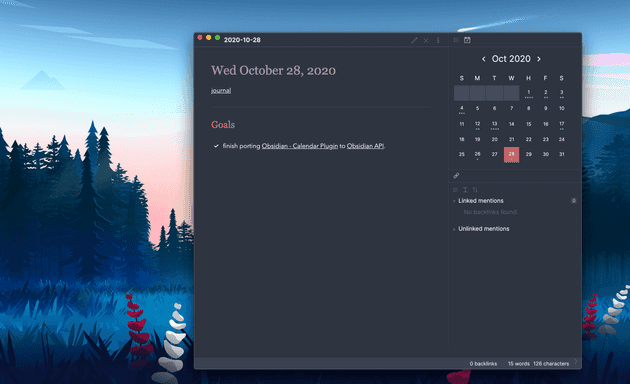
Calendar is one of those plugins that feels like it should be a part of the core software. If you're a user of daily notes, this one is a must-have. It displays a calendar in the sidebar that allows you to quickly switch between daily notes. This is incredibly helpful for looking back at a week without having to navigate through the file explorer, especially if you use Obsidian for daily reflection.
Settings Search
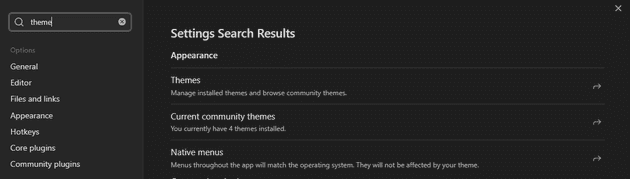
Settings Search is another one that comes up quite often as one that "should be built-in." It does exactly as the name suggests by adding a search to Obsidian's settings menu.
Emoji Autocomplete
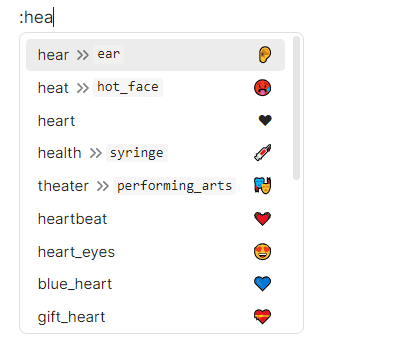
Emoji Autocomplete is a relatively new plugin that builds on the existing plugin Emoji Shortcodes. The plugin
allows you to insert emoji by typing : and an autocomplete of emoji will appear, meaning you no longer need to mess around with
those OS-specific hot keys!
Dataview
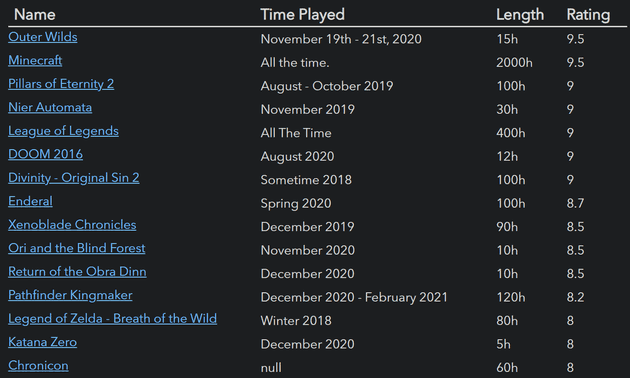
Dataview is one of those plugins that most people in the community would advise not to start with but also to consider once you start looking at more advanced workflows within Obsidian.
Dataview is a "querying" plugin using a SQL-like language that allows you to query for tasks, tags, pages, list items, properties, etc., and display the results as a list, table, task list, or calendar. This will be something that former Notion users will likely reach for, or users looking to create advanced workflows like a Customer Relationship Management (CRM) System within Obsidian.
This is incredibly powerful for dynamically including data between notes but has a steep learning curve for new users, especially users without an SQL background or similar. Users looking at this plugin should take the time to first read the documentation and determine if it is right for them. The community is generally very helpful on Reddit and the Obsidian Forum with helping new users craft queries, but learning to craft queries yourself through documentation and experimentation will go a long way.
QuickAdd
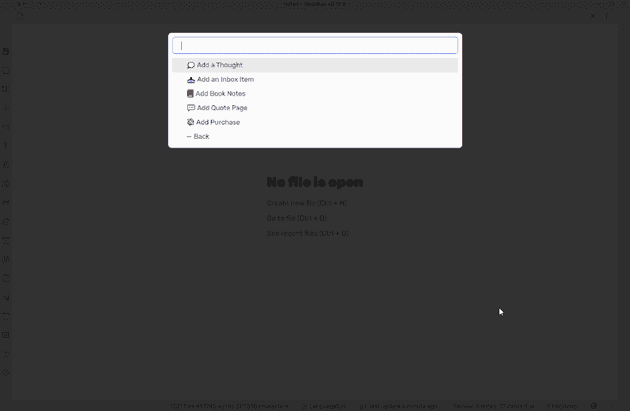
QuickAdd is a plugin that is the key to many "advanced" workflows in Obsidian. It allows you to ask a question (or series of questions) to automatically create a note from a template utilizing the content of the questions asked. It is very powerful when used in combination with Commander and Templater.
Commander
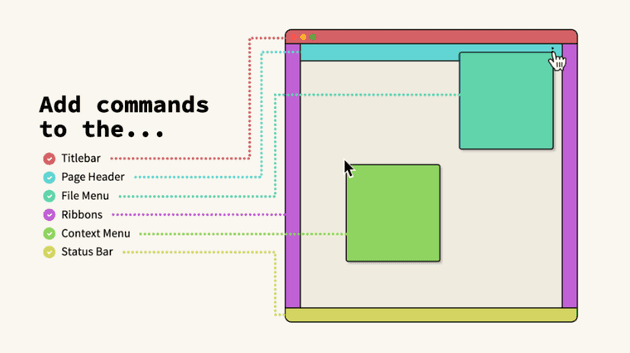
Commander is a plugin that allows you to add commands (often buttons) to different parts of the UI and configure what happens when you click them. One of the biggest use cases is adding commands from other plugins, such as QuickAdd, to various parts of the UI.
One use case for this is adding a button to the left Ribbon for a commonly used command instead of using the command palette.
Another use case is adding to the right-click context editor menu. This is helpful when used in combination with QuickAdd because if you highlight some text in a file, right-click, and click your added menu item, it will pass the highlighted text into the QuickAdd dialog.
Ribon Divider
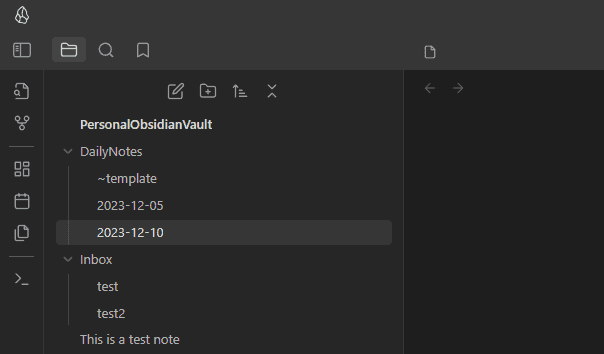
Ribbon Divider is a new plugin that allows dividers to be added to the left Ribbon in the Obsidian interface to separate the icons into groups. As you add more plugins, including buttons through Commander and Quick Add, you'll find the left interface starts to become unruly. This plugin solves that problem by allowing some visual separation.
Disclaimer: The author of this article is also the author of this plugin.
Various Complements
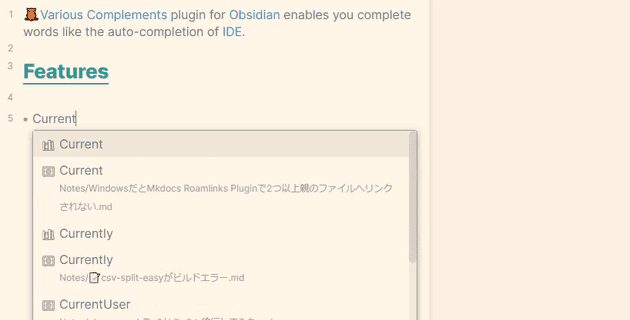
Various Complements is autocomplete but for Obsidian. It is convenient for automatically suggesting existing pages to link to as you type, without having to fully type them out. Will make software engineers feel right at home but could be helpful to any type of user.
Paste URL into selection
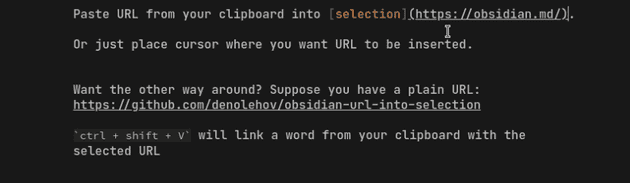
Paste URL into selection has a very simple premise: Highlight text, paste a URL, automatically turn it into a Markdown link.
For example, if I had the text "Google," highlighted it, and pasted http://www.google.com, it would turn it into:
[Google](http://www.google.com)This is one of those plugins that will save you lots of time if you put lots of external links into your notes without realizing it. Set it and forget it!
Folder notes
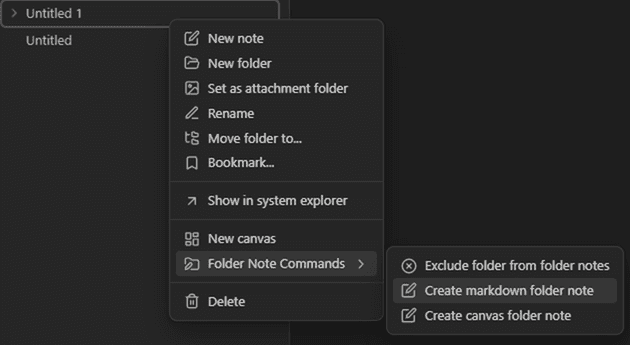
Users coming from Notion often are used to creating nested hierarchies of notes, including notes that act also as folders. Luckily, Folder notes brings this functionality to Obsidian by allowing you to create a virtual note for each folder.
Editing Toolbar
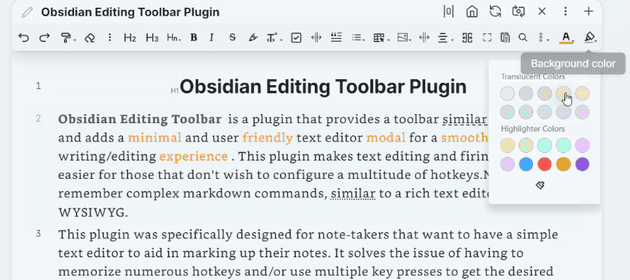
For users who aren't quite used to Markdown or prefer writing in a more WYSIWYG fashion, Editing Toolbar will be a lifesaver. It provides the ability to visually update the formatting of your note with a toolbar akin to Microsoft Word or Google Docs.
Templater

Templater is a popular and powerful plugin that builds on the built-in template functionality. Many other plugins work in concert with Templater as well, allowing for advanced workflows.
Templater allows you to create advanced page templates using a templating language, allowing you to insert user-inputted variables and functions. This allows you to do powerful automations when used with Commander and QuickAdd.
Any more?
Any plugins we missed that should have made the list? Let us know in the comments below!



